Clients don't always remember the information you provide to them during your consultations. Instinctive Notes can help by sending emails to your clients automatically with information relevant to them.
Once set up you don't have to do anything, emails will only be sent if you have recorded home care related information in your SOAP Note and the clients email address is on file.
Types of email
Client Home Care
Home care email sends the client all recorded home care details immediately after your soap note is recorded.
Having this information in their email, and being able to reference it as required, will assist your client in keeping up with all the exercises and other home recommendations you have provided. A better client outcome is the result with more satisfied clients who will have a greater connection with your practice.
What is included in the home care email
The following information is included in the home care email:
- Any product prescribed and extra text written
- All home recommendations and extra text written
- All details recorded for all exercises
- All referrals recorded and extra text written
The email will intelligently include items you have recorded and exclude items which are blank. The the client has only the information which will help with their health and nothing more.
Of course, because Instinctive Notes is a structured note taker, we can make sure that only the details above are sent. The rest of your notes remain safe and private inside Instinctive Notes.
We also add contact details for your practice, based on the how you set up your communications options.
When is the home care email sent
The short answer is an email will be immediately sent as soon as you complete your note.
This may not always be the best option, you don't want to send draft notes which haven't been fully completed and you don't want to send clients the same email again if you change something that's not related to a clients home care.
So we have built some rules around when an email will be sent:
- Only complete notes are sent, drafts are not
- We only send if there's a email address for the patient
- We only send if one of the four home care related fields have been recorded
- If you change a SOAP note we only re-send an email if the home care related fields have been changed, and if the note is the most recent note recorded
That last one is an important consideration, you don't want to be sending emails based on old notes if you have more recent instructions for the client.
So, this is not just some email blast, it is a specific, relevant and timely communication which will help the client achieve their health goals.
Who sends the emails for your practice
At the end of the day Instinctive Notes sends all the email - it comes from notifications@instinctivenotes.com - but we have a number of ways of indicating that it came from your practice.
First, even though the we send the email the name of the practitioner is used as the name of the email account. What your client will see is "Practitioner Name (via Instinctive Notes)" as the sender.
Secondly you are able to set a reply to address, so that if the client hits the reply button the email will come straight back to you.
Lastly, as a practice you get to choose the reply-to address from two options. You can provide one for your practice, so that all email replies come to a single email address, or you can choose to have the reply to be the practitioners email address so they will get responses directly.
Getting set up
Single location practice
As a single location practice set up is straight forward, with all settings found under the "Change practice settings" option in the Settings menu on Instinctive Notes Web. You must be an owner account to change these settings.
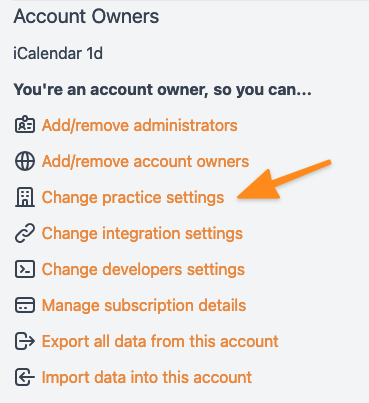 The second section of the form are the communications settings.
The second section of the form are the communications settings.
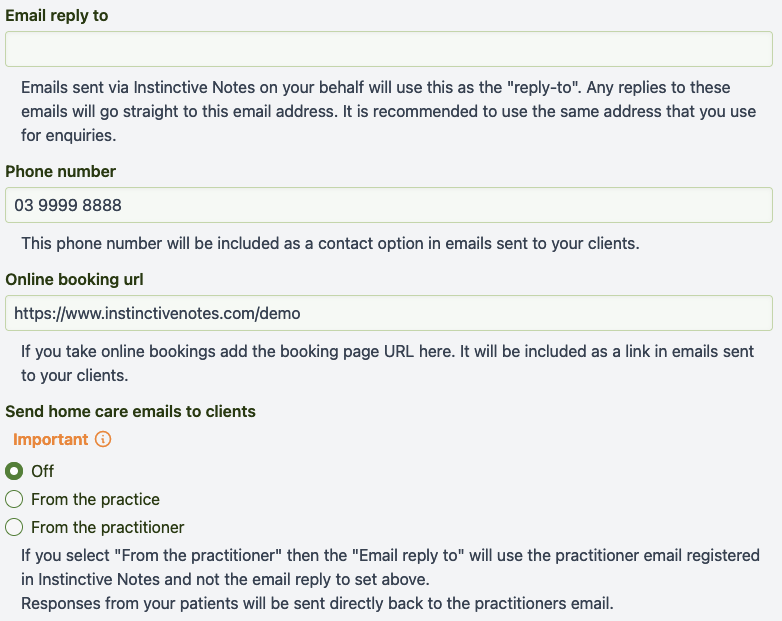
Email reply to
As mentioned earlier, you can set the "Email reply to" to hav
e replies sent from clients sent back to your practice. If you want to set up client emails you must add an email reply to for your practice overall.
The email reply to for your practice will also be included as a contact option at the end of any emails sent, regardless of whether you have chosen to set the per email options as from your practice or from your practitioner (more on this below).
Phone number
Add a phone number if you would like it to be included as a contact option at the end of any emails sent.
Online booking url
If you take online bookings you can add your online booking url if you would like it to be included as a link at the end of any emails sent. It's a great way of encouraging your clients to book online each time they see you.
Send home care emails to clients
The final step on getting started is to turn on sending home care emails and decide on how the email reply to will be set.
Choose "From the practice" if you would like replies to any emails you send to come back to a central practice email address. You may want to do this if you'd like to be sure that you can respond in a timely manner to any questions a client may have rather than have it sit in a practitioners email inbox while they are with other clients.
Choose "From the practitioner" if you would like replies to any emails you send to go direct to the Instinctive Notes sign-in email registered for the practitioner. This will allow more personal replies from the practitioner back to their clients at the risk of some emails being missed amongst or hidden amongst other email that the practitioner is receiving.
Set this up which ever way works best for your practice.
Multi-location practice
If you are a multi-location practice you have an additional option to set up email options separately for each of your locations. This works particularly well if each office have their own practitioners, reception staff and contact options.
To set up location based email sending head to the "Change practice settings" option as per above.
If your practice has multiple locations then a "How will you send client email" option will become available.

Check the box to "Send email separately from each location" which will open up a new settings option "Set up patient communications". This option is available to any Instinctive Notes user who has the admin role.
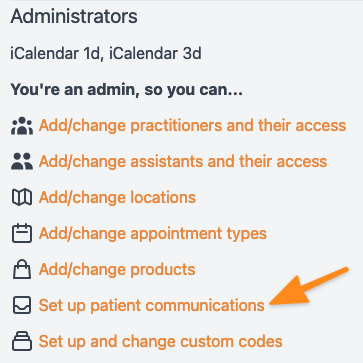
Selecting that option will provide a list of locations. Select a location to set up the details for that location.
Each location can have completely separate options for (see above for details):
- Email reply to
- Phone number
- Online booking url
- How home care emails are sent
And if some of these are centralised, like the phone number, just add the same number to each location.
Final note
Please note that client communication is only available to practices on our current Standard or Premium plans.
Those practices on Legacy plans will need to upgrade to a current plan to turn on the options. If you are on a legacy plan a notice will appear in the communications settings to let you know.