Instinctive Notes uses the Apple Safari Password AutoFill to save your username and password to share on all your devices. Saved credentials are synced with the iCloud Keychain and will be available to all the devices using the same iCloud account.
Prerequisites
- You must be on iOS 11 to use this feature
- You need to have iCloud Keychain sharing enable for your account. See details here if you have not. https://support.apple.com/en-au/HT204085
Key features
- Save your username and password once and it will be available for all devices that use the same Apple iCloud Account.
- You can save more than one username and password if you share devices at a practice or work at two locations.
- All passwords are stored securely in a user’s iCloud Keychain and encrypted both in transit and in the cloud.
Settings Up Your Passwords
1. Open the Settings App on your device
2. Tap Accounts and Passwords as shown
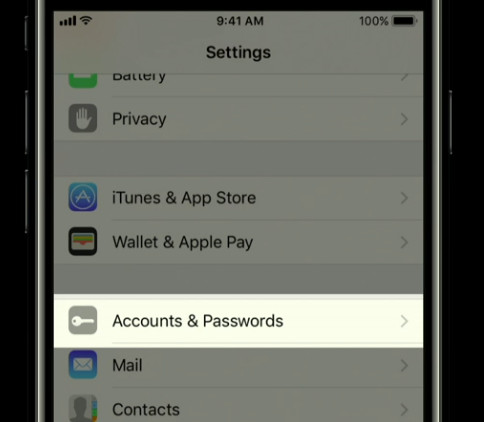
3. At this point you may need to verify with Face ID/Touch ID or password to continue
4. The list that is shown is all the passwords you’ve saved for autofill. Many of them will be those you set up on websites you visited and agreed to save the password for. Scroll to the bottom of the list and tap on Add Password as shown below
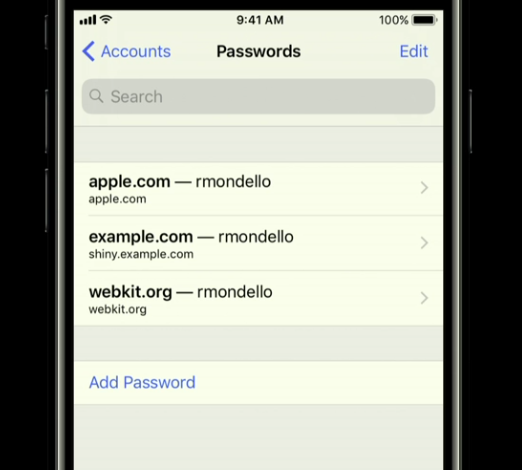
5. Enter the Instinctive Notes website au.instinctivenotes.com in the first field, and then your own username and password for Instinctive Notes.
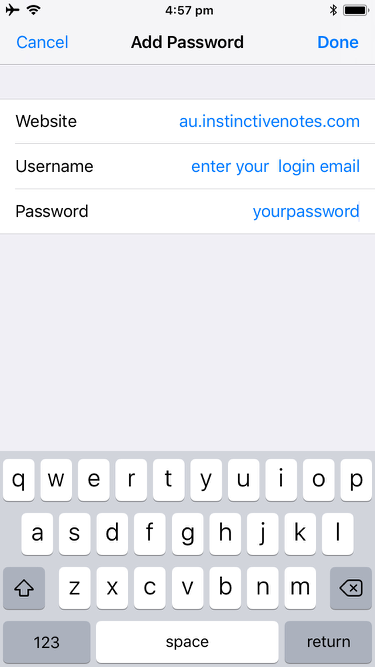
6. Tap Done and the credentials will save for you into the iCloud Keychain for sharing. The entry will now be in the list of password from step 4.
7. Optionally repeat steps 4 to 6 to add any other login details of users who use this device, or another login you may use at another practice or location.
Using Password AutoFill
The next time you open Instinctive Notes 2, and tap into the Username field on the Login screen, you should now see the keyboard showing with an extra toolbar at top to suggest saved login details to use.
In the example below, the usernames i1@i3.p and i2@i3.p are our test accounts.
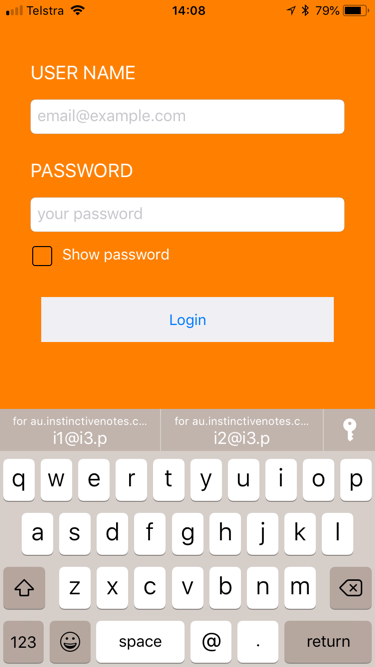
Tapping on either of these will bring in the saved Username and Password for them automatically.
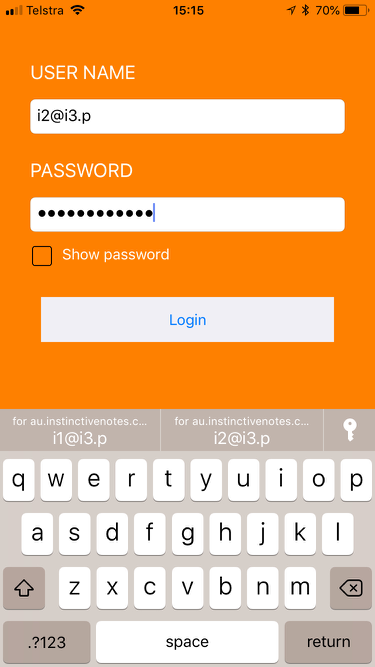
Just tap the Login button and you’ll be in.
No more typing out usernames and passwords which can be a real benefit if you share devices at your practice and you have to log in and out every day.
If you need further help just get in contact in the Instinctive Notes App with the “Ask a Question” option under the “More” tab. On the web just tap the messenger below.